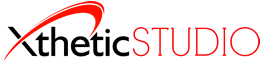Overview:
This guide is designed to assist you configure a mail client to access an email address. A mail client lets you access your email account from an app on your computer or mobile device, examples of this are Apple mail and Outlook.
This article will detail how to use the e-mail accounts that you have set up on your iPhone or iPad.
**All pictures are for reference only. The actual layout of your interface may differ from the images below**
Step 1: Select the Settings option on your phone.
Step 2: Now you will need to select the "Mail" option in the settings as can be seen below.
Step 3: You will then need to select the "Accounts" option.
Step 4: You will then need to select the "Add Account" option.
Step 5: Once the Add account button has been selected you will see the options shown below, please select "Other".
Step 6: Once you have selected Other, you will then need to select "Add Mail Account".
Step 7: You will then be directed to the new account creation screen where you will need to fill in the account details, this can be seen below.
In this step, the “Name” field will be your own name or that of the email account holder, and in the “Email” and “Password” section you will need to enter your email account details. In the Description field you can enter information which will help you identify the account. Once the information is entered select "Next".
Step 8: Here you will be able to select the account type, which would be either IMAP or POP, the difference between the two is POP downloads the email from a server to a single computer, then deletes the email from the server. On the other hand IMAP, stores the message on a server and synchronizes the message across multiple devices if they are also using the IMAP protocol. We would advise that you use the IMAP protocol.
In this step you will also need to enter the incoming and outgoing mail server settings , please note that the outgoing username and password must also be entered although it states optional.
Once the mail server details have been entered please click "Next" and save, this will finish the creation of the account.