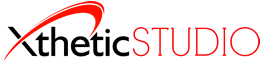When making a local backup via FTP, you will copy and paste the files from the folder on the server to another folder on your computer. This is almost identical to how you would copy files on your computer, the difference being that you will use Filezilla instead of the folder manager on your computer. Filezilla is a program that enables you to see all of your website’s files. It can be downloaded by going to the following link and clicking on the “Download Now” button: https://filezilla-project.org/download.php?type=client
Once you have FileZilla installed you will need to put information in the “Host,” “Username,” and “Password” text boxes. Please use the following details for these text boxes:
– Host: [Your domain without the “www.”]
– Username: [Your FTP/cPanel Username]
– Password: [Your FTP/cPanel Password]
After you fill in those details, click the “Quickconnect” button to the right. You will now see in the second row, two columns of folders. The folders on the left column are your computer files, the ones on the right column are your website files. To copy a backup of your website files to your computer files, please follow these instructions:
1) Click on the “Documents” folder. (first column, second row)
2) Locate the section below where you just were (first column, third row).
3) Scroll down to the bottom of the list, right click in the white space and click “create a new directory”
4) Give your folder a name (ex. Website Backup)
5) Locate column two, row 2 (the folder listing of your website files).
6) Click on the “public_html” folder.
7) Locate column two, row 3 (which contains your web site files on the server)
8) Click once on the first file/folder in the directory. Hold the “Ctrl” (“Command” on a Mac) key on your keyboard, while simultaneously pressing the “a” key.
9) At this point you will have all of your website files selected. Now, click and hold, then drag those files to the left in the local folder you created.
10) After your files have copied over, you will have a backup of your website.
If you have additional questions about this process, feel free to contact technical support by submitting a ticket here:Submit Ticket